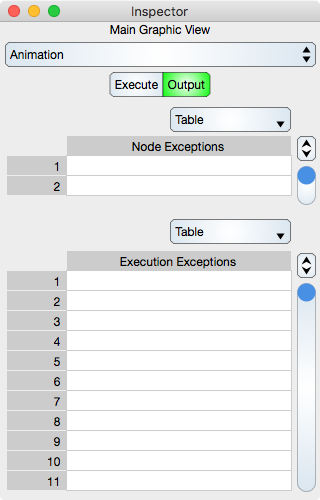Table Of Contents
Animation calls each node in the Layer tree, i.e.: it calls upon all graphics, to execute that graphic's Program. It does that at a period defined in seconds.
Animation can be used to automate data retrieval, blinking of graphics, moving graphics and all sorts of things.
Since Animation starts at the root layer it is associated with the Graphic View and the animation inspector is a sub-editor of the graphic view inspector. The Animation inspector editor is shown below.
Execute Editor

Table
Source Code : A Table that shows and edits the program source code. The table cells are program lines, normally statements. The Programming section gives examples of source code. Once entered then you must at least Apply it or your entry is lost. For the most part, you should type source code in a separate text editor, copy it and paste it into the Source Code table as the table is not a full IDE.
Execute : Selecting the Execute button will parse and execute the source code. As a side effect, it will also apply (save) the source code.
Apply : Selecting the Apply button will save the source code but will not parse or execute it.
Information : Shows the number of times the program was executed.
Parameters
Animation Type : Defines how the animation should take place and is one of None, Once or Periodic.
Period : Defines the period that the animation is executed with. This value should be set at a reasonable value. If it is zero then that means the animation will happen as often as possible.
State : Select this to turn the animation on or off.
Output Editor
Output of the program is shown in the Output inspector editor.
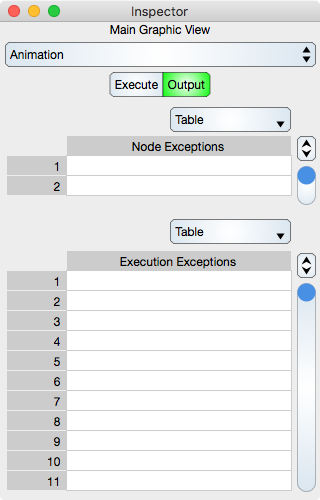
Table
Standard Output : The result of fprintf(stdout, ) function is shown here. In fact, any output to the stdout stream is shown in this table. The stdout stream is only redirected to this table when the Execute button is clicked. During animation the output goes to the system console.
Standard Error : The result of fprintf(stderr, ) function is shown here. In fact, any output to the stderr stream is shown in this table. The stderr stream is only redirected to this table when the Execute button is clicked. During animation the output goes to the system console.
Other messages, not associated with unix streams, may appear in either the output or error tables. Windows does not support stream redirection. If your program does not generate the intended results upon selecting the Execute button then consult these tables for explanations.