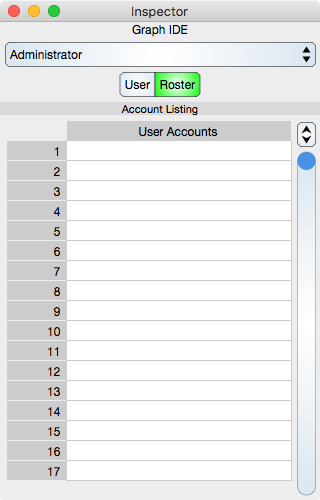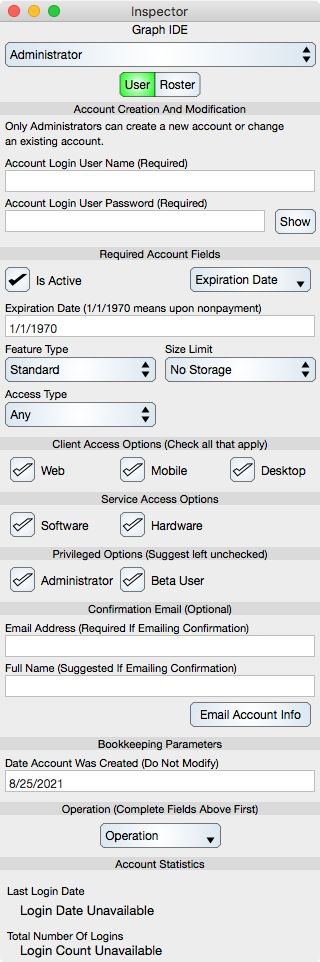
Account Creation And Modification
Account Login User Name : The user name of the account that will be either created or updated.
Account Login User Password : The user password of the account that will be either created or updated.
Required Account Fields
Is Active : Leave selected unless you wish to deny access to the account. The account otherwise remains unaltered (all documents are preserved). If the account is permanently inactive then consider deleting it using the Operation described below.
Expiration Date : The date that the account will expire. In the pop up button, choose Upon Nonpayment for an account that expires when the subscription is cancelled or One Year to expire one year from the date the option is chosen. Alternatively, enter a date in the text field. A date of 1/1/1970 means Upon Nonpayment option.
Feature Type : Standard or Pro.
Size Limit : No Storage or 100MB. This defines the amount of space authorized for use on the server in order to store Graph IDE documents.
Access Type : One of Any, Write Only or Read Only. Usually this is Any signifying that the account can be used to write and read documents. You may want this set to Read Only if the account is used only to view documents.
Client Access Options
Web : Login via a web browser is enabled.
Mobile : Login via the native tablet or mobile app is enabled.
Desktop : Login via the native desktop application is enabled.
Service Access Options
Software : Software services are available.
Hardware : Access to data acquisition hardware attached to the computer is available.
Privileged Options
Is Administrator : Select only if the account is used to administer other cloud accounts. Leave this to off. To establish a first administrative account, the admin account must be primed at the command line on the server host (see Account).
Is Beta : Select only if the account can access beta features.
Confirmation Email
Use these fields in order to generate a confirmation email for a new account. Select either the Email Account Info button or fill out the fields, create the account and then choose the Email Confirmation button at the end of creating the account.
Email Address : The address that will be used when mailing new account notification.
Full Name : The name used for salutations in the new account email.
Email Account Info : Select this button to email new account notification to the user specified in the email field.
Bookkeeping Parameters
Date Account Was Created : The date that the account was or is created. If a new account then this date is the current date and should probably remain at that date.
Operation
Operation : One of Create, Delete or Get Features. If Create then all fields must be set, if Delete or Get Features then the User Name must be specified. If an attempt to Create an existing account is made then the operation will be an update to that account (all documents will be preserved). Destructive operations like Delete or Update are prefaced with an accept modal dialog.
Account Statistics
These labels are populated when features are retrieved from the cloud server.
Last Login Date : Shows the date that the user last logged in.
Total Number Of Logins : Shows the total number of successful logins by the user.