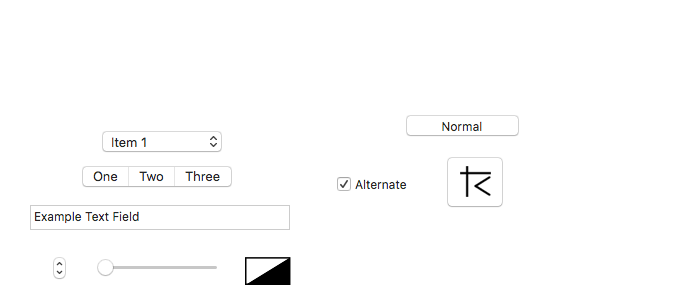
Graph IDE ► Advanced Graphics ► Adapter
An adapter graphic supports adaptation of native system views into the Graph IDE document. You should only use them if you are programming in the Cocoa system. The entire Graph IDE user interface is programmed with a combination of Adapters and other graphics available in Graph IDE.
Please note the following fact: Only use adapters if you are an experienced developer and have made ample use of the system view software development kit (a.k.a.: Cocoa or Cocoa Touch).
To use an adapter, drag it out like any other graphic. Its base representation is a rectangle. Enter the new representation in the View Class Name field and click the Return key to enter the class. The runtime is sampled for that class and an instance of the view class is inserted over the adapter bounds. Then program the adapter according to the Programming section and other programming implementations details. If you are familiar with programming NSView (or UIView) then you can load in subclass implementations via a Plugin and utilize those views as well as all of the system views.
With the proper programming abilities, Graph IDE can be a simulator for cross platform GUI and IDE tool. The details are beyond the scope of this manual.
The following figure shows some pre-programmed adapters that are available on a Graph IDE palette.
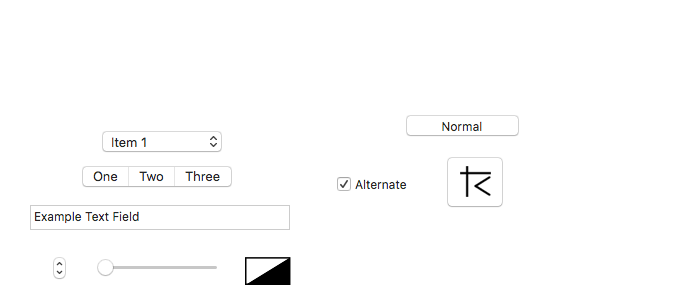
Some standard operations are itemized below.
Inspector Editor
The Inspector Editor for the adapter is shown below.
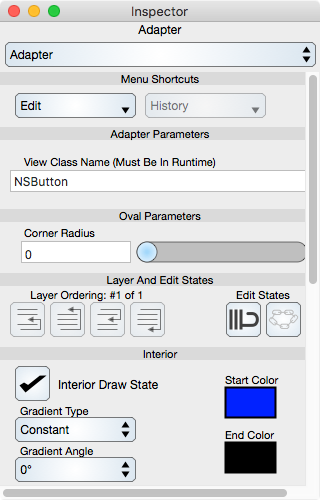
Menu Shortcuts
Menu shortcuts are common to all graphics and are described in the Graphics section.
Adapter Parameters
View Class Name : The name of the view class for the adapter. If you wish the control to be multiplatform then this class needs to be a cover class or some type of surrogate or alias for a platform specific class.
Other Controls
The backing for an adapter is a rectangle and the other controls that are on the Adapter's editor are those of a Rectangle.
The use of an adapter is described in the SineTable section.